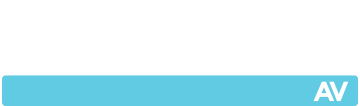Description
ScreenBeam 960 wireless display receiver will modernise all your meeting spaces and classrooms with screen mirroring, extended desktop and interactive touch displays
ScreenBeam 960 wireless display makes it easy to connect your mobile device to the room display with a single click or swipe. Extended desktop maintains device use for other actions while presenting, and support for interactive touch displays and wireless touch brings collaboration to the front-of-room display. Central Management System (CMS) software is included for remote management of receivers, providing enterprise-class security and manageability that IT departments need.
How Miracast Is Digitally Transforming Meeting Spaces and Classrooms
Achieve effective collaboration with touch displays and Windows Ink
Increasingly, organisations are removing whiteboards from their meeting spaces and classrooms and installing interactive touch displays. Together, ScreenBeam and Windows 10 maximises that investment with support of Windows Ink which makes it simple to get your team members or students working together. Marking up content and images or creating sticky notes gets a point across efficiently. Then ScreenBeam’s unique support of touch displays allows all those annotations to be instantly captured and saved on the presenter’s Windows 10 device screen. It’s that easy.
Extended Desktop vs Mirror Screen
ScreenBeam offers extended mode so device is still usable for other actions.
Unlike other wireless display options, ScreenBeam natively supports the Miracast standard built into Windows 10/8.1 so presenters can both wirelessly duplicate content on their screen to a display, and use extended desktop. In extended mode, a single “extended” screen is created between your device and the wireless display. Now the desktop and icon images are displayed on your notebook, desktop or tablet, while the background image (or wallpaper) is extended to the second display. You can interact with different content on each display. Use extend mode whenever you anticipate you’ll need your device for other actions such as quickly accessing your web browser or taking an important call!
Features
With the ScreenBeam 960:
- Native wireless screen mirroring means no apps or wires
- Trouble-free presenting from anywhere in the room
- Collaborate wirelessly with interactive touch screen support
- Share any form of content, videos, images, slides
- Get meetings started quickly, switch presenters seamlessly
- Extended screen maintains use of device for other actions
- Take advantage of multi-port connectivity and high-quality audio
- Designed for commercial applications and dense wireless environments
- Centralised IT management saves resources and budget
- Minimal training required, simple to use
- Connects to displays, projectors, control systems, and Skype Room systems via HDMI and USB